To Open AssetWise Director and Log In to a Community
-
Open
AssetWise Director ().
The Logon dialog opens.
-
Click
Options.
-
In the
Application Server field, enter the name of the
computer on which
AssetWise Information Integrity Server is
installed.
This populates the Data Source list with a list of communities on that server. -
From the
Data Source list, select the community you want
to log in to.
- From the Authentication list, select AssetWise Authentication.
-
In both the
User Name and
Password fields, enter
ADMIN.
-
Click
OK.
You are logged in to the selected community and AssetWise Director opens.
Note: In certain
situations you may receive a warning upon logging in that the server's security
certificate cannot be trusted. This might happen if you are connecting to a
server using HTTPS and the name of the server you entered does not match the
name of the server specified in the certificate. It also might be the case that
your computer for whatever reason does not trust the issuer of the certificate.
If you trust the server you are connecting to, then you can click
Connect Anyway. Otherwise, you can click
Cancel Connection and contact your system
administrator for further instructions.
Note: High DPI display
scaling feature of Windows Operating systems is not supported by
AssetWise Director or
AssetWise System Management Console
applications. To run applications with display scaling and avoid potential
functional problems, users should browse to eb.Application.Director.exe (or
eB.setup.Console.exe) in the installation directory, and set Properties >
Compatibility > Settings >
"Override high DPI scaling behavior. Scaling performed
by: System".